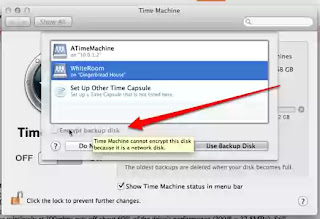Before this, only directly attached volumes (like USB, firewire, eSATA) had this option. This bugged me endlessly because all the beauty and ease of Time Machine was dangled in your face then taken away.
Anyone on 10.7 or lower who really wants to use Time Machine but wants it backed up to network shares and encrypted will have 2 choices. First choice is to follow advice mentioned in the previous post about putting the unencrypted Time Machine backups into an encrypted sparseimage that resides on the network. The down side of this is that you have to mount the disk image before Time Machine will be able to back up to it. Even with Keychain memorizing the password to the encrypted disk, it still takes some manual intervention or custom Applescript automation to get it mounted.
Second choice is to find a NAS that supports iSCSI (just about all of them except the DroboFS) and configure the backup volume as an iSCSI target. This works to because to the operating system, an iSCSI volume looks like direct attached storage, not a network share. So the "encrypt backup" checkbox in Time Machine options is not grayed out, it is enabled just as if you had plugged in a Firewire external drive. The down side of this is that for 10.7, the cheapest iSCSI initiator is about $80, and the other one is $200. For 10.6, there is a free iSCSI initiator. Aside from having to buy software that costs more than OSX itself, iSCSI shares get forcibly ejected when your computer wakes up from sleep or your network connection goes away. This is the same as yanking the cable of an external drive out of your machine without properly "ejecting" it first. It can corrupt data.
So, this fix in 10.8 is welcome, and is the only reason I upgraded from Lion (which I was almost immediately sorry for last year). Now with Mountain Lion I can set and forget Time Machine to make encrypted backups to network attached storage.
As long as you are making backups, you might also think about keeping a copy off-site in case your house burns down or your stuff gets stolen. Crashplan has a nice way of letting you make backups onto your friends' computers. But suppose you have no friends and need to buy storage? Look at these annual prices.
| 5G | 10G | 20G | 25G | 50G | 100G | 200G | 500G | 1TB | Unlimited | |
|---|---|---|---|---|---|---|---|---|---|---|
| Google Drive | free | $29.88 | $59.88 | $119.88 | $599.88 | |||||
| Amazon Cloud | free | $20 | $50 | $100 | $200 | $500 | $1000 | |||
| Apple iCloud | free | $20 | $40 | $100 | ||||||
| Dropbox | free | $99 | $199 | $499 | $795 | |||||
| Crashplan | $24.99 | $49.99 |
Biggest rip-off is from Apple. The best deal for a place to put your backups is Crashplan, who allows unlimited data storage. Its competitors like Carbonite also have unlimited storage for a slightly higher price, but I didn't bother to list them here because their programs have such strange restrictions like not backing up video files or files larger than 4GB unless you specifically ask for them, and not allowing data from external drives unless you pay more. Crashplan, on the other hand backs up everything you have unless you say not to, including all the external disks you can plug into your computer. Plus, Crashplan gives you the option to backup to local storage (your USB drive) and to your friends' computers, not just to the online service they sell. It's clearly the best deal. When digital stuff is so important in our lives, how is it not worth $4 a month to keep it safe?
The unavoidable downside of online backup service is that your hard drive is probably hundreds of gigs, if not terabytes, and so will take a very long time (days or weeks) to upload your first complete backup. Then, if you have an emergency and need your data back, downloading that much data can still take days. (You are also allowed to cherry-pick files to recover, you're not required to download everything.) To alleviate these delays, Crashplan offers a service for $125 in each direction where they ship you an external drive and you send it back when you're done.
The unavoidable downside of online backup service is that your hard drive is probably hundreds of gigs, if not terabytes, and so will take a very long time (days or weeks) to upload your first complete backup. Then, if you have an emergency and need your data back, downloading that much data can still take days. (You are also allowed to cherry-pick files to recover, you're not required to download everything.) To alleviate these delays, Crashplan offers a service for $125 in each direction where they ship you an external drive and you send it back when you're done.
I'm not subscribing right now because I prefer backing up to my own external drive at an off-site place with good internet access, but if that went away, I'd sign. They even have a "family" plan for about twice as much that allows everyone in your house to pile on to make sure their funny-faces from Photo Booth will be safe forever.